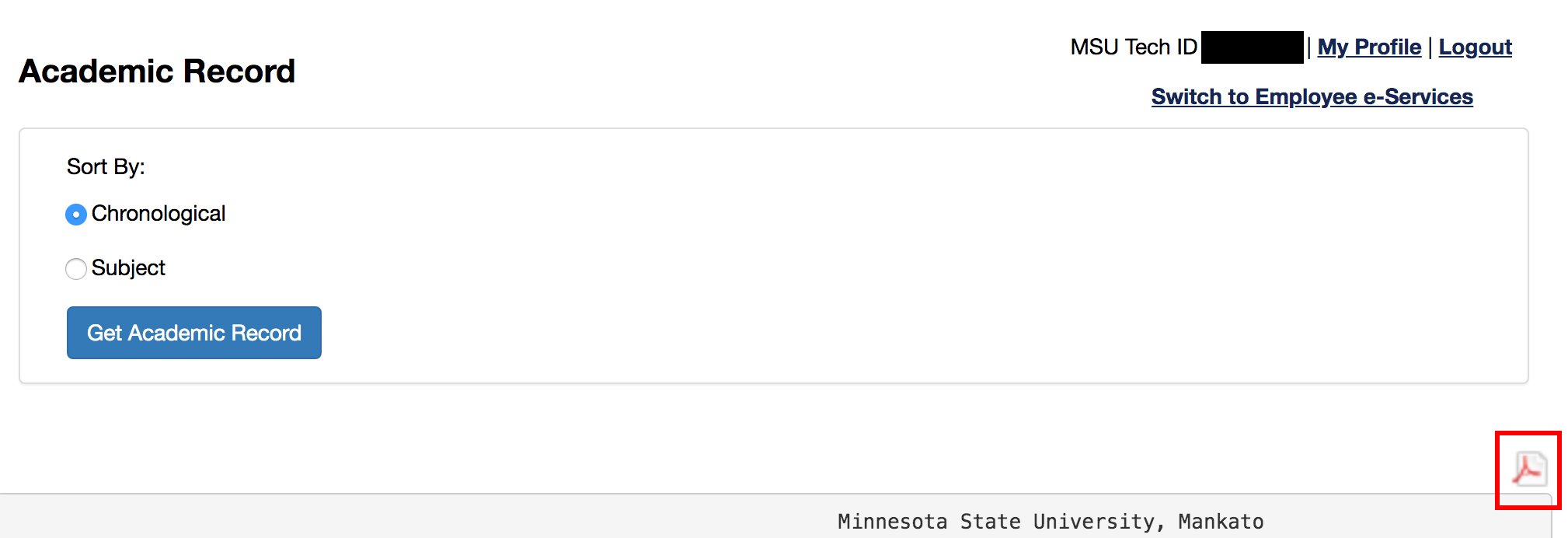Checking Grades
Check your grades or view your unofficial transcript online through e-services. Detailed instructions are outlined below.
Check your grades
Grades for this semester
Once you log in to e-services, click "Academic Records" in the left-hand navigation to view your grades for a specific term.
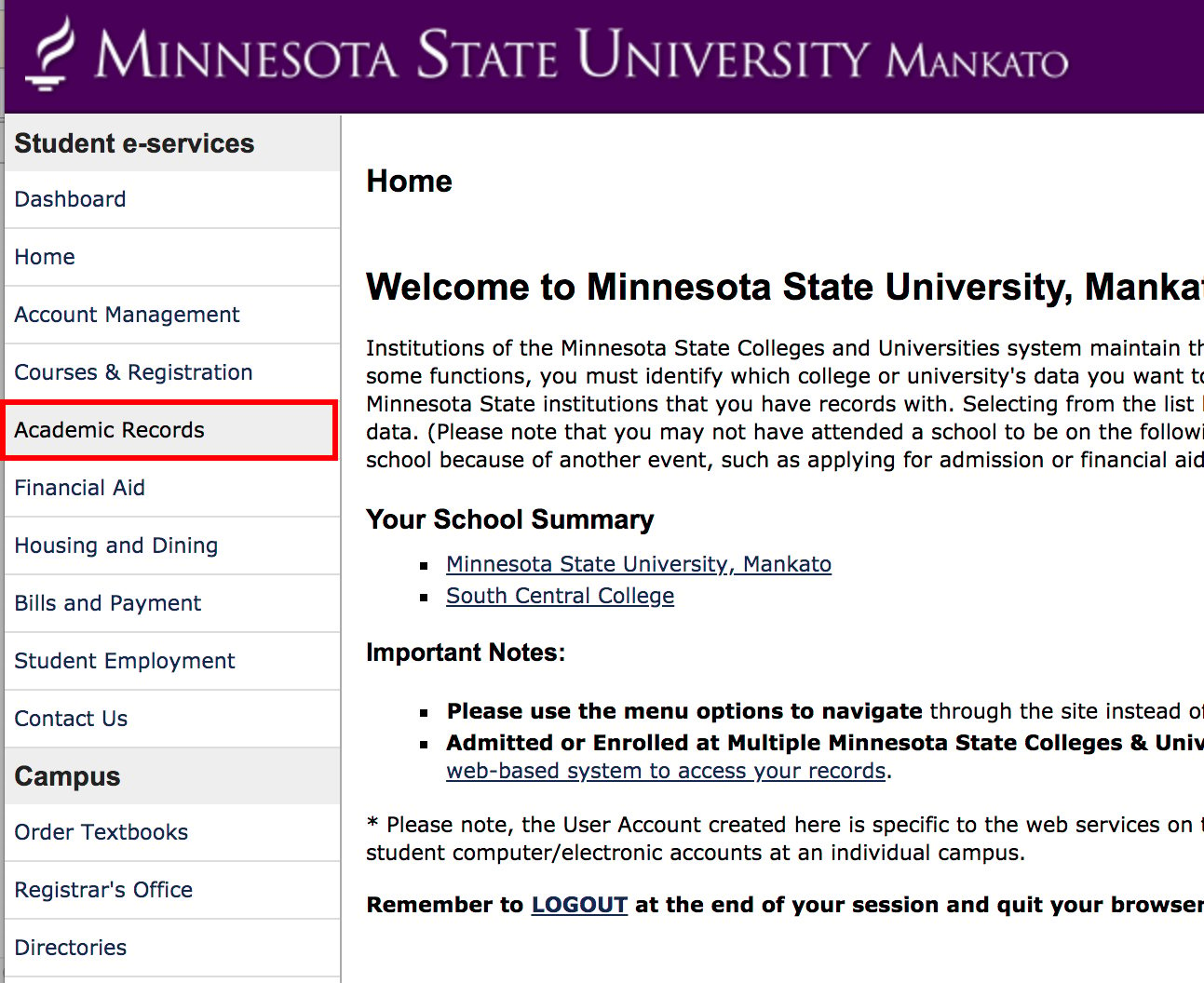
The grades section will show current semester grades by default.
Grades from past semesters
To view grades from a different semester, select the term you'd like to view, then press "Get Grades".
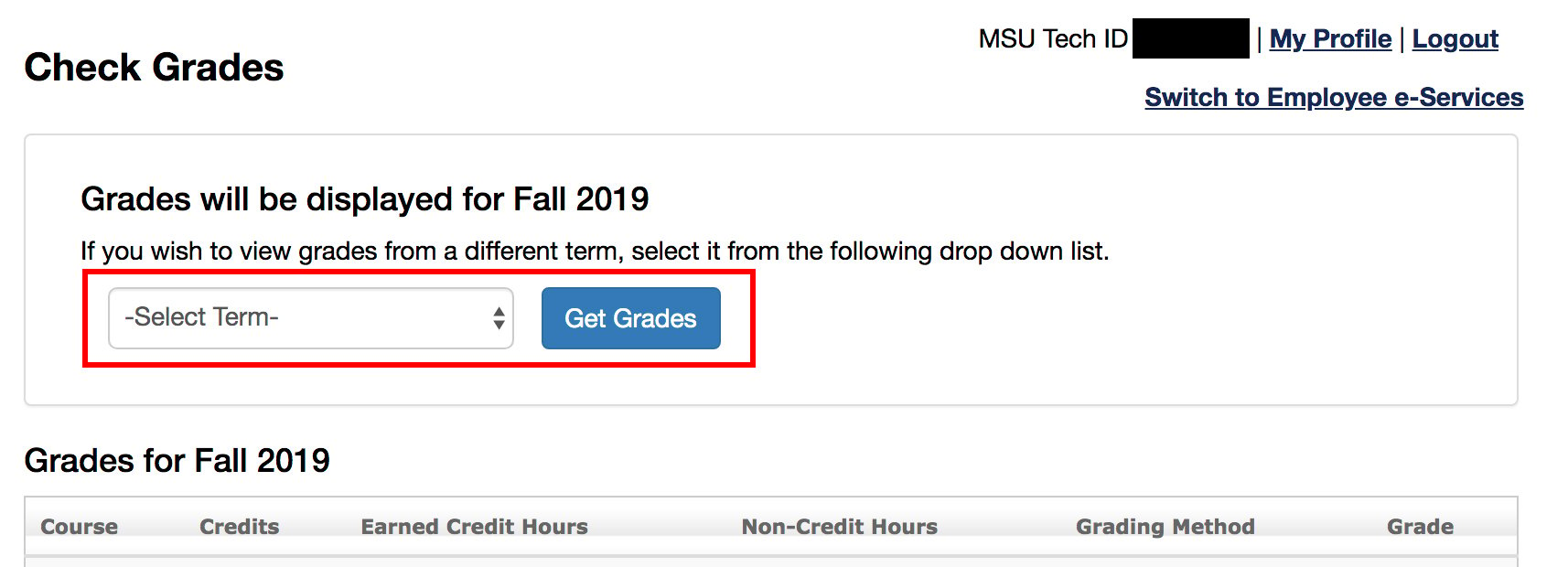
Term grades should now be visible and printable.
Note that:
- Grades are posted as soon as the instructors enter them. This entry process can begin one calendar week prior to the last official day of the course.
- The cumulative values shown when you use this option do not include transfer work.
- Contact the instructor of the course, if you have questions about particular grades or if the grade has not been posted.
View and print your unofficial transcript
Select "Unofficial Transcript" (under "Academic Records") in the left-hand menu to view your full academic record to date.
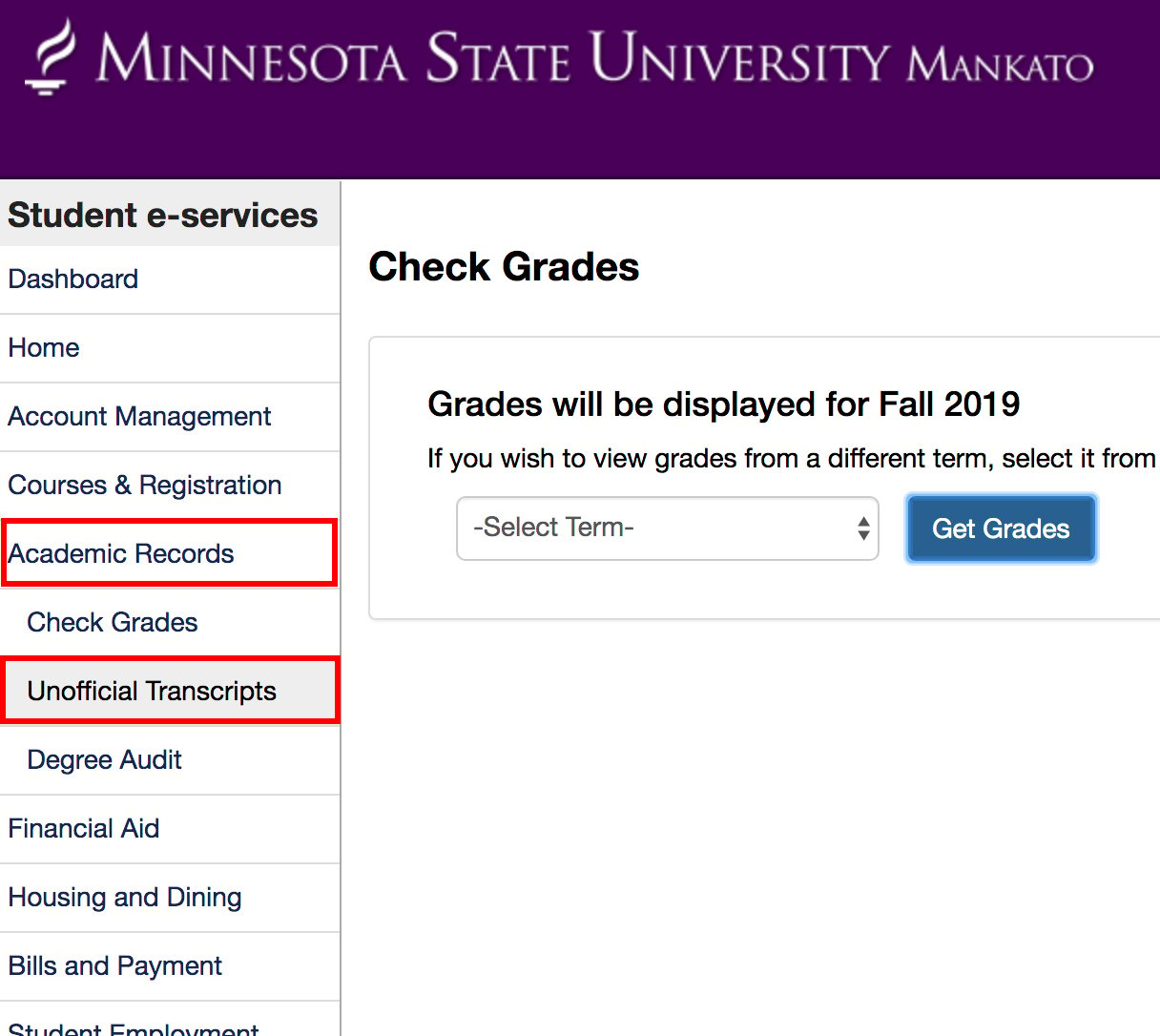
You can choose to view your academic record chronologically or by subject. Make your selection, and then click the "Get Academic Record" button.
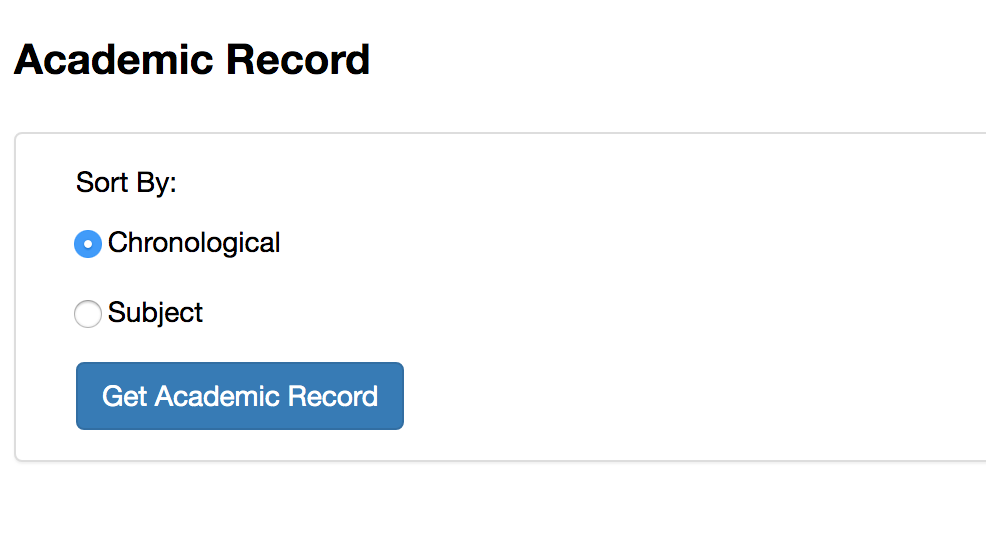
You can download a PDF version of your unofficial transcript, which can then be printed. To do so, click the Adobe Acrobat icon that appears above the upper right-hand corner of your academic record.