Using the Substitution and/or Waiver E-Form
Before submitting a Substitution and/or Waiver e-form request, consider first if the course should be made equivalent. The five steps below walk through the completion of a Substitution an/or Waiver e-form request.
1. When logging into the e-form, the submitter will be required to enter their STAR ID/PASSWORD. Upon logging in it will automatically populate their information (First and last name, STAR ID, TECH ID and email address).
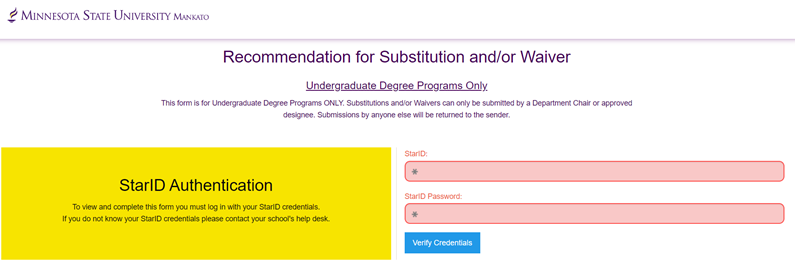
Please Note this form should only be:
- Used for undergraduate student substitution and waiver requests.
- Submitted by a Department Chair or Approved Designee (Program Director, Subject Matter Expert etc.)
2. By entering a TECH ID and clicking Lookup Student, the submitter can automatically lookup the student’s information.
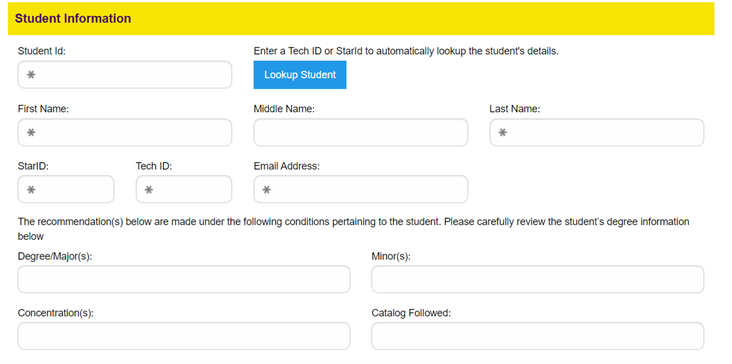
3. The next step is to enter any substitutions for the student. Refer to any unmet requirements in the student's degree audit. If you intend to substitute a current elective course for a major or minor requirement, enter the substituted course. The submitter can enter more than one request by clicking Add Another Substitution Course.
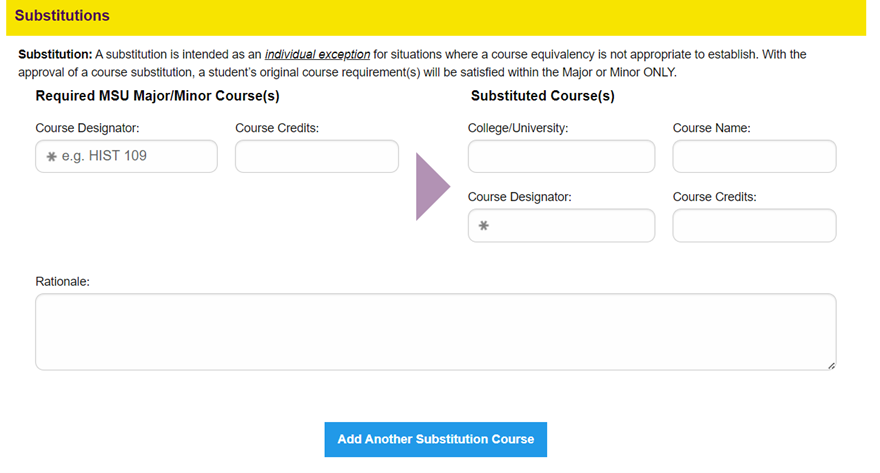
Below is what a sample substitution request may look like:

4. The next step is to enter any waivers for the student. If you intend to waive an unmet requirement, you make that request here. The submitter can enter more than request by clicking Add Another Waived Course.
Note: from the Waiver type, the submitter will need to select whether they are requesting to waive just the course OR course AND credits.
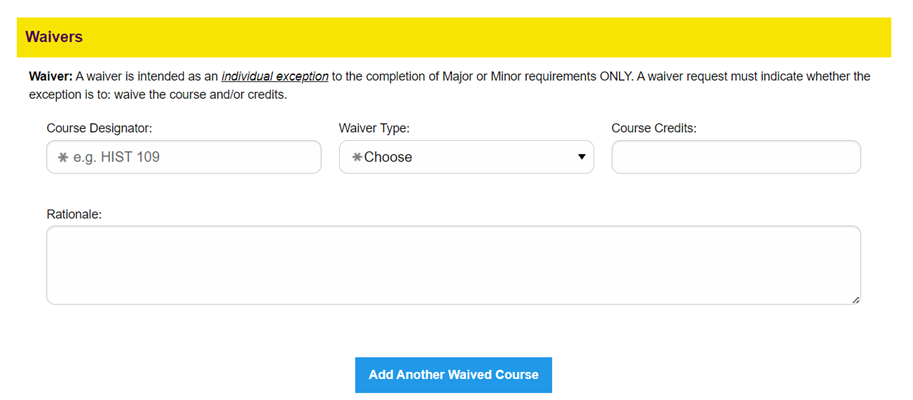
Below is a sample of a waiver request:
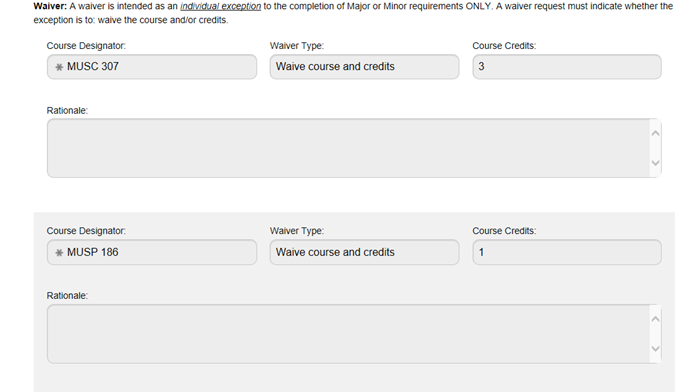
5. The final step is to include any comments or notes (if any) and enter the email address of the Department Chair, only if the Department Chair is not the submitter of the form.

Please Note: If the submitter of the substitution or waiver form is not the Department Chair, the MSU email address of the appropriate Department Chair must be included. Following submission of the form the student, submitter of the form and Department Chair will all receive a receipt of the substitution or waiver request.
Bookmark the Substitution and/or Waiver form for future use
Submission Email
To: Submitter, Department Chair and student
Subject: Substitution/Waiver Request - Received
Dear (insert student name),
(insert submitter name) has submitted the following course work on your behalf to be considered for substitution and/or waiver to the Registration and Academic Records Office. Please allow for 3-4 business days for processing. Below you will find a copy of the course information that has been submitted for review.
(insert student specific substitution and or waiver details)
You will receive a follow up message when the substitution/waiver has been completed.
If you have any questions, please contact us at https://link.mnsu.edu/raar.
Do not reply to this email; this address is not monitored.
Approved Email
To: Submitter, Department Chair and student
Subject: Substitution/Waiver Request - Complete
Dear (insert student name),
This message confirms the completion of your recent substitution and/or waiver request submitted to the Registration and Academic Records Office. Your academic record has been updated and below you will find a copy of your substitution and/or waiver for your records.
(insert student specific substitution and or waiver details)
If you have questions regarding your recent substitution/waiver request, please submit them to https://link.mnsu.edu/raar.

