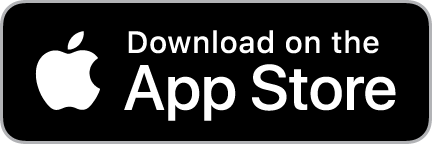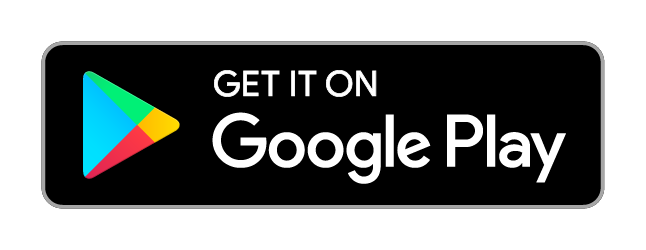Mav Life Resources for Employees & Content Contributors
Download Mav Life
Available on the App Store or on Google Play.
app feedback
We're always improving the app to better serve you! Let us know improvements you'd like to see.
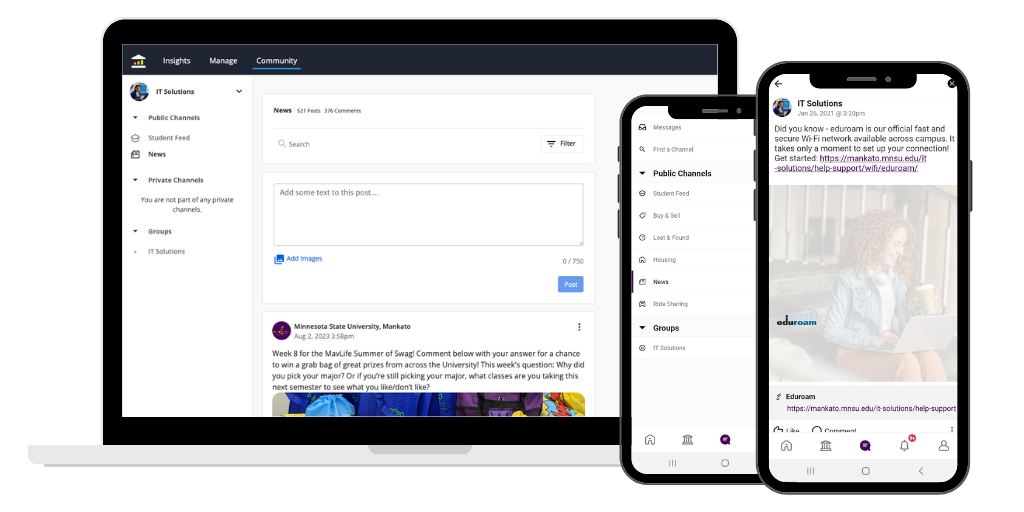
Become a Content Contributor
Start reaching students in this unique channel! As a Content Contributor for your department in Mav Life, you can:
- Post content in the News Feed
- Create events with features like check-in and feedback
- Search the feeds for keywords or set up automatic keyword alerts
- Respond to student comments
- See overall app usage and insights
Submit a Ticket to Get Started
Join Our Teams User Group

There's a Microsoft Team just for Mav Life users to ask questions, collaborate, troubleshoot, get tips and tricks, and register for events and webinars, and view event recordings.
how-to Articles
- Log into Mav Life as a Current Student or Employee
- Become a Content Contributor for Your Department on Mav Life
- Create an Event in Mav Life as a Department
- Posting Content in the Mav Life App as a Department
Frequently Asked Questions
What is Mav Life?
Mav Life, the official University mobile app, was launched in 2019 and continues to be a popular app for students. Within the app, users can chat with friends, find events, post in community forums, track buses, explore campus resources, see their D2L courses, and more.
How can I download the app?
Mav Life is available on the App Store or on Google Play. Search for “Mav Life." View how-to
Who can use the app? Do I have to login?
Current students and employees can use the app by logging in with their StarID and password. View how-to
Future students can use a lite version of the app without a login and will gain access to full features once they officially become a Minnesota State Mankato student.
A special employee Mav Life experience is available with limited features for employee onboarding and is currently being further developed. It does not require login.
How do I become a Content Contributor for my department?
Submit a ticket to IT Solutions to get started.
If your department doesn't already have a Service page in Mav Life, we'll create one for you. Then Content Contributors can be set up with a Campus Cloud account to access admin features, including posting content and creating events as your department.
As a Content Contributor, how do post content?
You can use the Mav Life app on your mobile device to post content by switching to your department's page. Or, log in on your computer to your Campus Cloud account to post from your department page and use more features including events and app data insights. View how-to
Are there guidelines for Content Contributors?
Currently, a governing body of representatives across campus sets guidelines for acceptable content and usage to ensure the app stays relevant to our audience, goals, and purpose.
We provide training when you get started that covers best practices. As a general rule, content should be student focused regarding University news, events, or other campus information.
Join our Mav Life user group on Microsoft Teams to get more training and resources.
What size images are best for posting on Mav Life?
1080x1080 pixels (square) works best.
Which feeds can Content Contributors post in?
The News Feed is where Content Contributors should post their content. Other feeds should be left for students only.
As a Content Contributor, how do I create an event in Mav Life?
Log in on your computer to your Campus Cloud account and click the Manage tab at the top of the page. Then click the Create Event button. You can configure settings like check-in, tracking attendance, feedback, and more. View how-to, download events guide, or watch a video tutorial.
You can also request to set up an RSS feed to automatically post event pages from the University website (Optimizely) to Mav Life.
Is the chat monitored? How can I report something inappropriate?
There are filters that remove inappropriate language. For questions or concerns, or to report inappropriate behavior, contact the IT Solutions Center.
You can also search feeds or request to set up keyword alerts to be notified of certain words.
I want to help promote Mav Life. Where do I start?
All University departments, divisions, students, and staff are welcome to spread the word on Mav Life, the official University mobile app. To assist, we have created official graphics and materials to use, available in our Mav Life Asset Library.
Why was this app created?
The app was created in response to staff and student request and aligns with how students prefer to interact and connect with campus resources.
Who created the app?
IT Solutions served as a “project manager” working with campus representatives and an outside vendor, Ready Education, to develop the app. After interviews with potential 3rdparty app developers, Ready Education was chosen because of their experience with Higher Education (they have launched 350+ campus apps), cost efficiency and partner-based approach.
How is Mav Life different from the past University app, MavClass?
The MavClass app was created with a very specific focus on classroom-based resources. We learned a lot since it was first launch approximately four years ago. Based off feedback from that app, we have launched Mav Life as a much broader and encompassing app with very defined audiences and goals.
Tech help & support
Having trouble downloading Mav Life, logging in, or accessing your Campus Cloud account? Contact the IT Solutions Center.