Respondus Lockdown Browser and Monitor
What is Lockdown Browser?
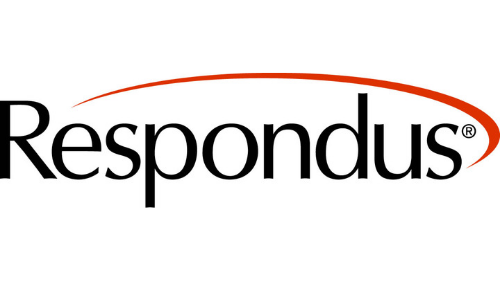 Respondus LockDown Browser is a custom browser that locks down the testing environment within D2L Brightspace Quizzes. Key features:
Respondus LockDown Browser is a custom browser that locks down the testing environment within D2L Brightspace Quizzes. Key features:
- Prevents print and copy of quiz questions.
- Prevents navigation to another web page and access to other applications.
- Accessibility and Screen Reader compatibility information for LockDown browser.
What is monitor?
Respondus Monitor is an additional feature of LockDown. Key features:
- Records student webcam activity while taking a quiz online.
- Automatically scans the videos.
- Flags student activity for review by the instructor.
How Do I Use Respondus?
Browse the helpful resources below to learn how to use Respondus.
Office of the Provost Guidance on Online Proctoring
Office of the Provost newsletter sent Dec. 14, 2022 shared guidance on use of remote proctoring.
See More See LessRemote proctoring of exams is permitted, but please do not scan rooms.
A federal judge has ruled that room scanning during remote proctoring of exams is unconstitutional and a violation of student privacy. MinnState is working within the existing governance structure to develop an operating procedure that will guide our actions.
The University does offer remote proctoring for the Accuplacer exam using Examity, which includes room scanning. Students were already able to opt out of the Examity room scanning without penalty, and that will continue. Riley Devenport, the Assistant Director for Communications and Testing Center in New Student & Family Programs, is working with other testing directors in the MinnState system to develop plans in response to this ruling.
Some faculty have developed their own procedures for remote proctoring exams. This is still permitted. However, please do not ask students to show you the room nor prevent them from proceeding with an exam without a room scan until MinnState determines how the federal ruling may apply to us.
As you prepare for Spring 2023 and beyond, please provide the following information to your students prior to the beginning of the semester and in your syllabus:
- Technical requirements for remote proctoring and online testing
- Accommodations for students who may not have technology that meets those requirements or whose assistive technology may interfere with the operations of the proctoring software
- Student charges, if any, for the proctoring service
- Information about how academic misconduct is handled, including a link to the university's academic honesty policy
- Directions needed to complete an assessment, including options available if the student experiences unanticipated scenarios during the exam (e.g. technical issues, emergencies)
- Opt-out procedures (unless program accreditation mandates remote proctoring)
We strongly recommend that faculty using remote proctoring offer at least one practice opportunity in the first week of class to let students test their equipment, gain confidence, and decide whether to remain in the course or seek alternative accommodations.
The attached files contain MinnState System guidance about remote proctoring. Please review the document for information about how to communicate with students about remote proctoring, including a sample notice to send to your students before the class begins.
Respondus Instructor Guides
Instructor guides for set-up and use of Respondus LockDown browser and Monitor.
See More See Less- Set-up:
- Allow Student Opt-Out: Special Access: Student Opt-Out of Respondus
- Browse even more: Respondus Resources for Instructors and Students
Respondus Instructor Webinars
Webinars from Respondus on setting up Lock Down Browser and Monitor in D2L Brightspace.
See More See LessNote: You'll be prompted to log in with your MavMail credentials in order to access the webinar recordings.
Respondus Student Guides
Helpful student guides to setting-up and using Respondus LockDown browser and Monitor.
See More See Less- Set-up: Student Guide to Respondus LockDown and Monitor in D2L Brightspace
- Install: LockDown on Windows, Mac, or Chromebook
- Updates: Be sure to update LockDown Browser before taking a quiz, Update LockDown
- Browse even more: Respondus Resources for Instructors and Students
Respondus Common Issues and Fixes
Browse common issues and fixes for Respondus LockDown browser.
See More See LessInstructor Common Issues
-
LockDown browser doesn't show available quizzes in D2L Brightspace
-
Copied a Quiz with Respondus to another course? Click into LockDown browser and re-enable Respondus before students take the quiz.
Student Common Issues
Learn More About Invigilation/Proctoring
Browse our helpful MavLEARN articles on assessment, proctoring, and invigilation.
See More See Less
