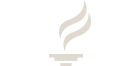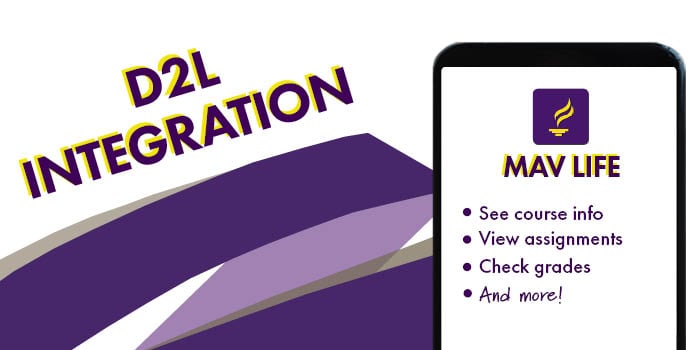Student Quick Guide to D2L Brightspace
What is it and how do I use it?
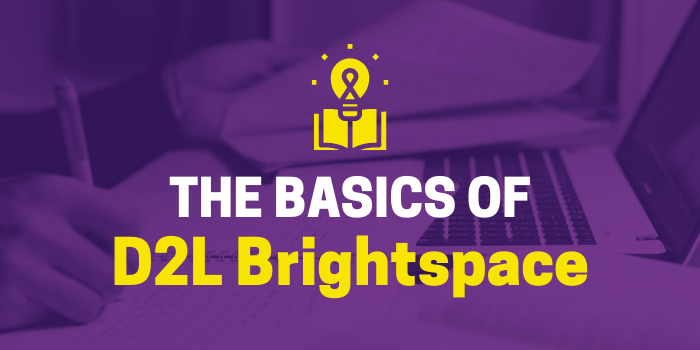
D2L Brightspace is Minnesota State Mankato’s online portal for classes that allows students to stay connected with their coursework 24/7. It is a valuable learning tool for all students, including undergraduate, graduate, and online students.
Every professor uses D2L Brightspace in their own way, and some don’t use it at all. If you have questions about the usage of D2L Brightspace in a specific course, reach out to your professor. In the meantime, check out this quick guide to learn the basics.
Connect
To connect to D2L Brightspace, visit the D2L website online in your web browser. You can also view your D2L Brightspace classes on Mav Life, the official University mobile app. Or, you can download Brightspace Pulse, the official D2L Brightspace app, on the App Store or on Google Play.
Log In
Use your StarID and StarID password to log in.
Customize Your Profile
In your Profile, you can help your professors and classmates get to know you by adding information like your photo, nickname, and professional social networks. On the web version of D2L Brightspace,* click on your name in the top right corner of the screen to navigate to your Profile page. To add your personal pronouns to D2L Brightspace, click your name in the top right corner and click the Account Settings page.
*All navigation instructions found in this article are specific to the web version of D2L. To learn how to navigate the Brightspace Pulse mobile app, view this tutorial.
Find Class Materials
The Content page found under the Materials tab is where you’ll find things like the course syllabus, reading materials, assignments, additional resources, and more. You can also check the completion progress on your tasks here.
View Class Calendars
See a calendar view of each of your classes to help you stay on top of due dates, or choose the option to see all of your class calendars at once for a master view. Choose Content under the Materials tab, then click Course Schedule.
Set Up Notifications
Using the Notifications feature, you can get text, email, and mobile notifications on assignments, grades, announcements, and more. Click on your name in the top right corner of the screen to navigate to the Notifications page.
Complete Quizzes and Turn in Assignments
Some professors assign online quizzes and allow online submission of assignments. These options are found in Content or under the Assessments tab. Take quizzes and upload all your assignment documents.
Communicate with Professors and Classmates
Have a question about an assignment or miss class and need an update? If you forgot to exchange contact information with your classmates, you can view your Classlist under the Communication tab. You can send a MavMail email your professors and classmates directly on D2L Brightspace.
Check Your Grades
See how you did on your assignments, quizzes, exams, and more as soon as professors post them! Find your Grades page under the Assessments tab.
Get More Academic Resources
Need some extra help outside of class? Under the Student Resources tab, you can find information on tutoring, library services, the writing center, and more.
Need More Help with D2L?
D2L Brightspace Tutorial Videos
Browse these helpful tutorial videos from D2L on lots of student topics:
The Most Common D2L Brightspace Questions, Solved!
Learn to Navigate D2L
Still Having Trouble?