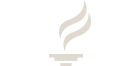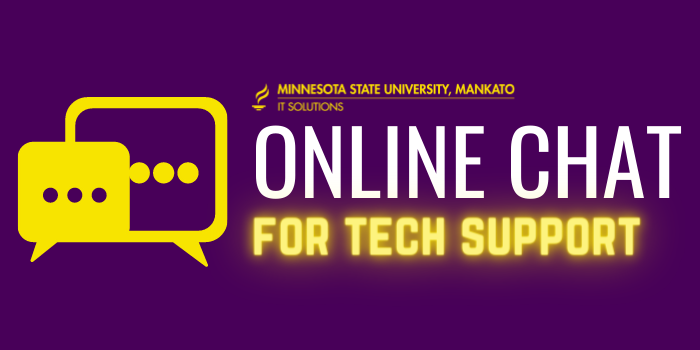Campus Technology 101
Become a Tech Savvy Maverick in six steps

Whether you’re an undergrad or a graduate student, figuring out where to begin with technology on campus can be tricky and overwhelming. There are so many options! IT Solutions has the inside scoop – we'll help you get started with the campus tech essentials that you’ll need most for your classes. With these six steps, you’ll be a tech wiz in no time!
Getting Started Checklist
1. Set up Your StarID
- What is it? Think of your StarID as your all-access key, so keep it protected! You will use this to log in to your Minnesota State Mankato accounts, like MavMAIL, D2L Brightspace, E-Services, and more.
- How do I activate it? If you are activating for the first time, or if you need to change your password, visit our StarID Help guide.
2. Connect to Wi-Fi
- Which network do I choose? Eduroam is the official University Wi-Fi network for use across campus. Residence communities connect to a separate Wi-Fi network, called MyResNet.
- How do I connect? There are special setup instructions for the first time you connect to Eduroam and MyResNet that must be followed. Once you've configured your connection, log in with your credentials.
3. Set up Your MavMAIL
- What is it? MavMAIL is your official Minnesota State Mankato email account. Every student has one, and this is how the University communicates with you. You’ll get important reminders about registration, financial aid, classes, and much more.
- How do I log in? MavMAIL is accessed through Microsoft Outlook in Microsoft Office 365. You can log in online, or you can download Office 365 on your devices for free. Log in using <yourStarID>@go.minnstate.edu and your StarID password.
4. Print with MavPRINT
- What is it? MavPRINT gives you access to over 50 printers all around campus. Students who have paid Student Technology Fees are allocated up to 400 complementary pages of printing each semester.
- How do I print? Use any device to log in to the online print center with your StarID credentials and upload your documents. Then, locate a MavPRINT printer, log in to the machine with your StarID credentials, and print!
5. Access D2L Brightspace
- What is it? D2L Brightspace is the online hub for your classes. You can download course materials, view and turn in your assignments, get reminders, and track your grades here.
- How do I access it? Log in online with your StarID credentials, or access D2L content through the Mav Life mobile app. Each professor uses D2L Brightspace a little differently, so ask them for guidance if needed. Check out the D2L quick guide to get started.
6. Get Free Software
- What can I download?
- Microsoft Office 365. Includes Word, Excel, PowerPoint, Outlook, OneDrive, OneNote, and more! Remember, Microsoft Office 365 and all its tools are also available on the web.
- Zoom. Web conferencing, made easy! You have access to a premium university account. Download the Zoom client or use it on the web at minnstate.zoom.us.
- MavAPPS. Includes University software specific to some classes and majors, like computing and statistics software. Feel free to explore it on your own, or ask your professor if you need to download MavAPPS for class.
- MATLAB and Simulink. These are mathametical programming software for computing that provide a variety of specialized tools for coursework and academic research.
BONUS TECH TIP: Mav Life Mobile App
Mav Life is the official University mobile app. You can customize your profile, connect with friends, set up your calendar, see campus maps, access the bus tracker, and more. Download Mav Life to get started!
Need help?
Explore Other Tech Guides