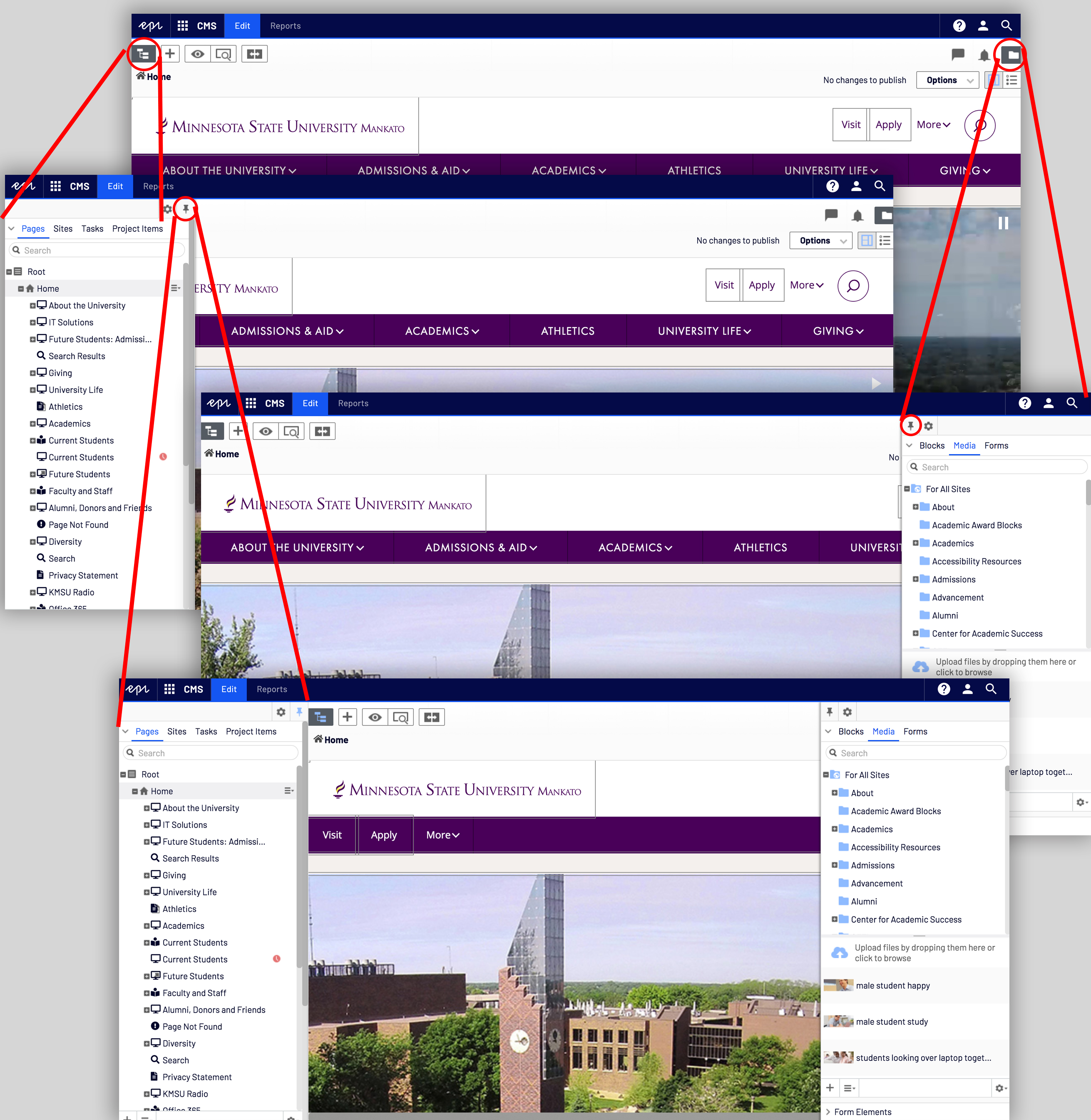Episerver Backend
First Steps
Once you've logged into Episerver, you will arrive at a blank page with only a few options. To access the editor:
- Click on the waffle menu icon as pictured below
- Click "CMS"
- The backend will load in edit mode
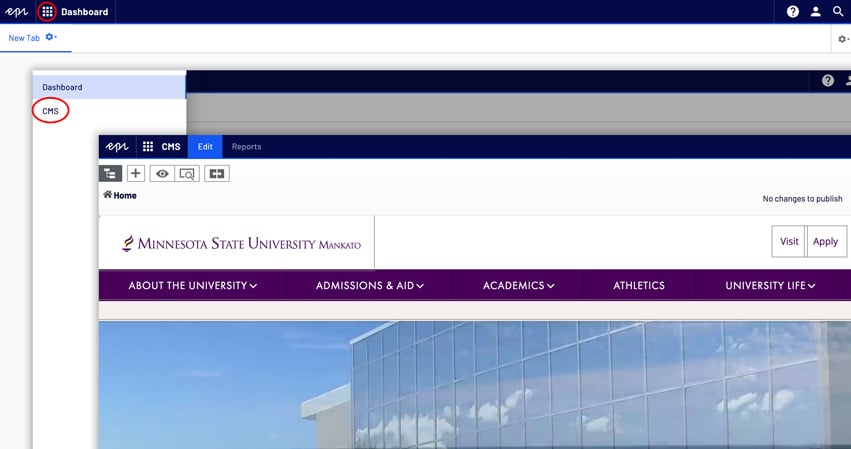
Toggle Navigation Pane and Toggle Assets Pane
The two buttons in the upper right-hand corner and upper left-hand corner of the page allow you to access pages, images, content blocks, and documents that have been uplaoded to the site. You can upload or create new assets here as well.
- If you click "toggle navigation pane" (upper left-hand corner), it will open the pane that gives you access to the pages on your site.
- If you click "toggle assets pane" (upper right-hand corner), you will have acess to your "Media" (images and documents) and your "Blocks" (reusable content used on the home page and sometimes in the right menu or below the text of your standard page).
- By default, these panes will close when you click away from them. If you'd like to keep them open as you work, click the "pin" icon at the top of the pane.