How to Link PDFs
Before uploading and using PDFs on your website, we encourage you to first evaluate if there is an alternative solution for your content that may serve you and your user better. Maybe it should be a new webpage? Maybe a form? There are many pros and cons to using different formats to deliver your content. If you choose to use a PDF, you can upload and link it in EpiServer according to the instructions below.
REMINDER: You will need to review all links on pages that were imported from the old site.
How to Upload PDFs
- Locate your file on your computer. If it is a file on the old University website, you will need to download or save it to your computer.
- In EpiServer, navigate to the assets panel and click on "Media."
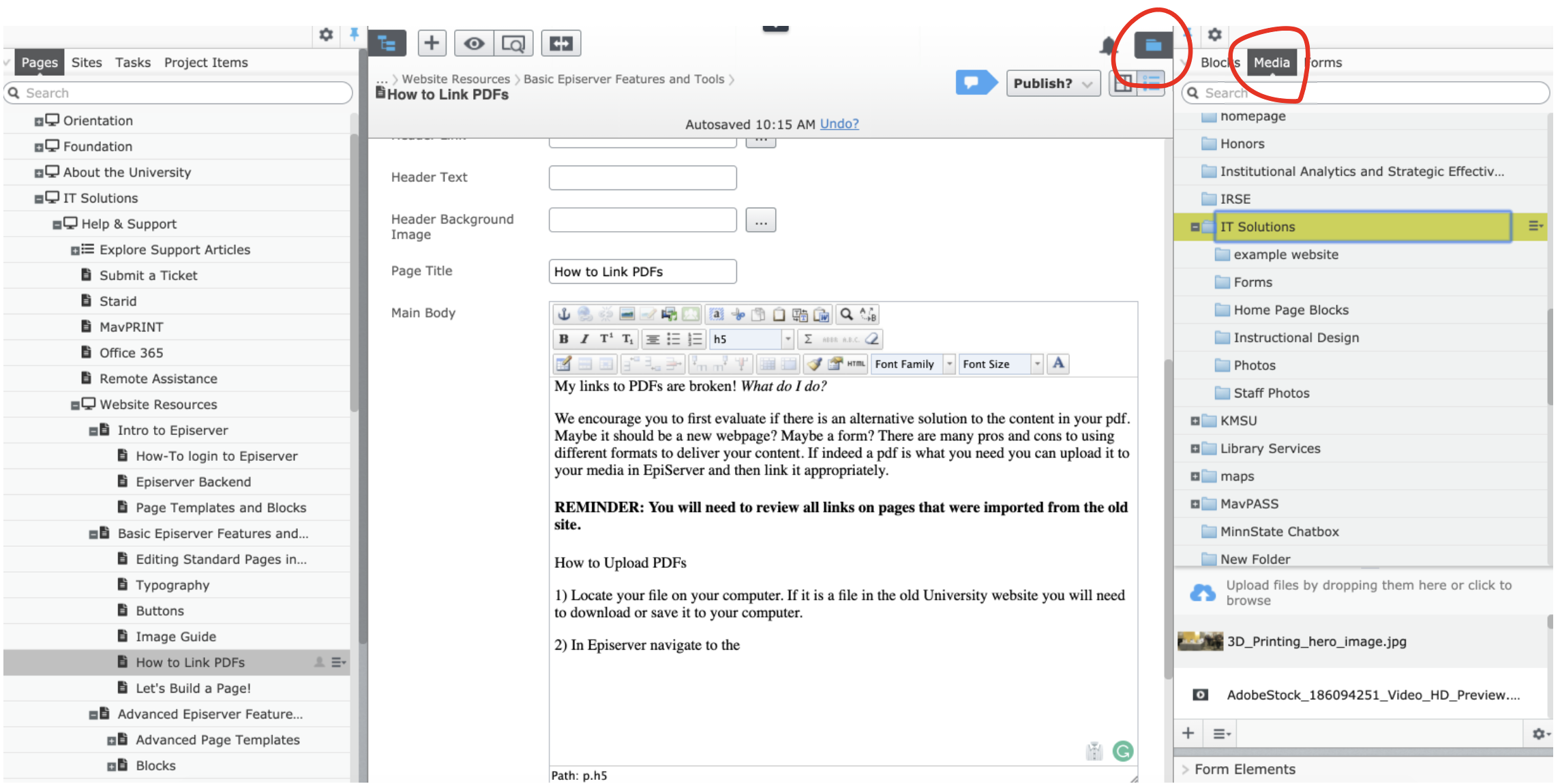
- Navigate to the folder you would like to store your document in.
- Upload your document by either dragging and dropping your document into the folder or selecting the "+" button as shown below.
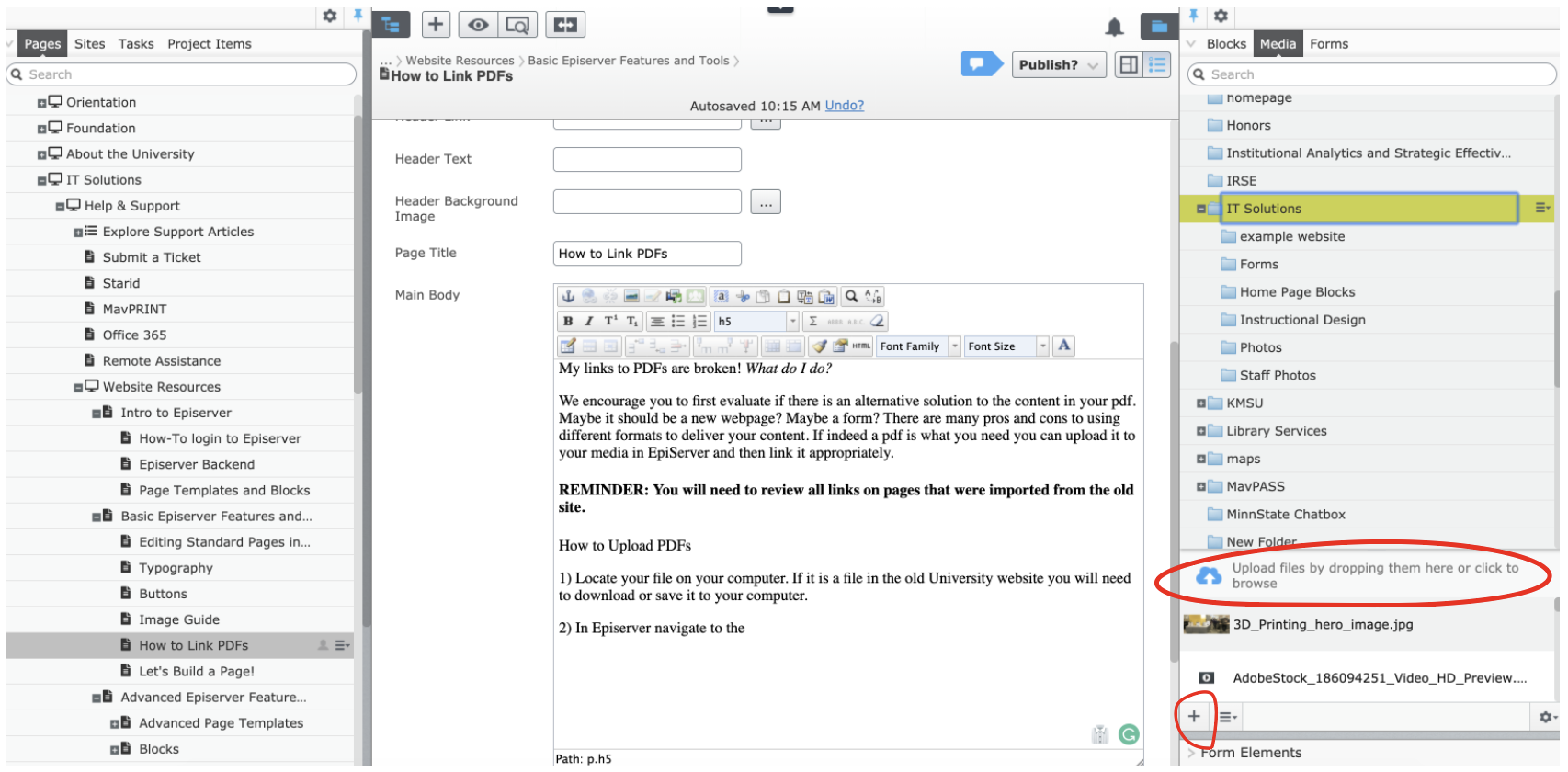
- Now that your file is uploaded to EpiServer, you can link the file. Navigate to the page you would like the content to be linked to.
- Highlight the text on your page that you want to link to your PDF and press the "Link" button.
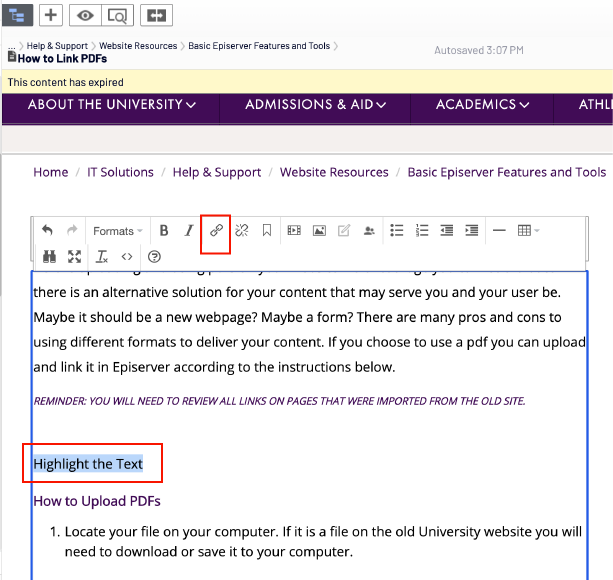
- Choose "Media" and click the three dots.
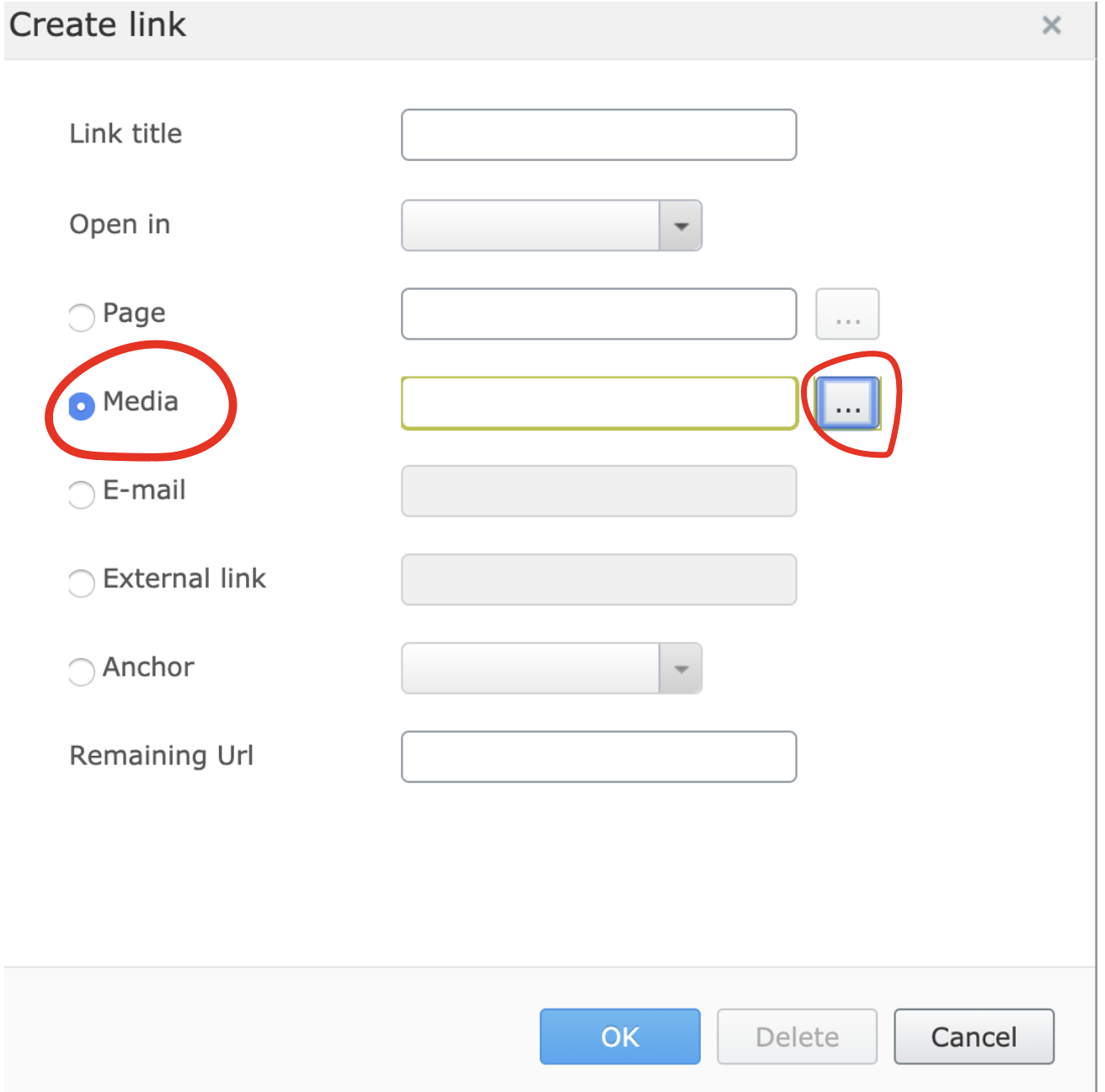
- Navigate to the folder your PDF is stored in, select it, and press "OK."
- Publish your page to make the link to your PDF live.

